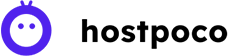You can do almost anything via your smartphone today, from banking to photo editing. Did you know you can search your iPhone’s images to find almost everything – from the name and species of the person in the photograph to the description of the flower that you took a photo of using the reverse image search function?
There are so many images on the internet that it is difficult to find the right one. Stay with us to learn more about reverse image search iPhone style.

App usage is surprisingly high, considering how popular Google is. It is not surprising that Google’s image search is the most used tool for such searches. Let’s now look at the most efficient and practical ways to reverse image search using your iPhone.
You can also visit our below recent topics
What is reverse image search?
What should you do if an image is stored on your smartphone and you want to find its source? Photo lookup uses content to search for images. It uses your iPhone’s image as input and returns information about the file.
You can use an image search engine to find apartments. You can run a reverse image look on your iPhone if you have photos of the property or part thereof. Sometimes, with a little luck, you might even be able to find the owner’s name and address.
How do you reverse image search on iPhone?
Few tools can reverse-search an image. These include TinEye and Google Images. Open an image stored on your iPhone directly in the browser to find out more.
Did you know some websites let you find people? Google and other search engines are not known for their ability to help people find each other. The best people search engines like Intelius and TruthFinder can help you find more information about someone.
Use the Safari App
First, open Safari to learn how to do a reverse image search on an iPhone.
The little camera icon is not displayed in the search bar for images. Open the aA icon located to the left of the search bar.
Next, select the drop-down menu option Request Desktop Website for a refresh. This will launch the desktop version.
Switch to Google Images on the desktop. On your iPhone, go to images.google.com. You’ll find the camera icon that lets you search for the image using the Google bar. Click on the camera icon on the right sidebar of the search bar. The search bar will allow you to upload the URL of the image you wish to search for. You can also upload the image directly from your device.
The default search will start after you have selected the photo. The search results will be related to the photo. On the right side, you can change the size of the image from small to large.
This is one way to search for images on iPhone using Safari 11 or higher.
Did you know that people can create a fake persona (known to catfish) and then trick people into falling for all kinds of scams? Statistics on catfishing show that 38% of victims are attracted to dating apps. It is a popular tactic used by scammers all over the globe. These people often ask for money from their victims or gather personal information to trick more people with your identity. It might be worth looking into identity theft protection options to prevent this from happening.
Use the Google Chrome App
You might be wondering how to reverse image Google search using the iPhone Chrome app if you don’t have an image saved on your iPhone. I recommend Google Chrome because it is the most popular browser according to statistics.
Follow these steps to do this:
Open the Google Chrome app by going to the App store.
After that, you can go to the site where you found the image.
Hold the image by tapping on it. A menu of options will appear. Click on the option Search Google for This Image. To search Google for information, press it.
You can search for images that you have already downloaded to your phone by following these steps:
Your iPhone can search images.google.com
Tap the three dots icon in the upper right.
Select a Request Desktop Website.
The next step is to find an icon in search results that allows you to either upload the image from your iPhone or copy the link to perform a reverse search.
You don’t have to be a hacker to run background checks on someone. Do you wonder if someone you meet online is using their real picture or someone else? BeenVerified and Spokeo are two companies that can help you locate someone, even if your name and address are not known. To find out more about someone you have met, check out these top background checking sites.
Use an image saved to your iPhone
You’ll need Safari to perform this search, but you can also use the image upload feature of your iPhone.
You first need to open images.google.com in the Safari browser
Find the aA icon on the left side of the search bar and click it.
Next, you will need to change to reader mode. Click on the Request Desktop Website option to open the desktop version.
Go to Google Images and you will see an option to do a reverse search using the search bar. Click the camera icon on the right-hand side of the search bar.
Click on the option Choose File, then choose Photo Library. To upload an image, tap on the camera roll and other albums.
Google can do a reverse image search using the iPhone camera roll and the Safari browser. It’s easy.
Did you know that scammers can use your photos without permission? According to statistics, identity theft victims are increasing by the second. Your photos can be used to commit e-commerce fraud or health care fraud. It’s important to be cautious about what you post online.
Use Other Reverse Image Search Apps
There are many image search apps that will help you find what you want, whether you don’t like Safari or Chrome. There are some apps that excel in a reverse image search for Android and iOS.
Yahoo Image Search is an excellent image search tool. You can search for images and related information using the search bar.
PicSearch offers a huge selection of images, with over 3 billion to choose from. It’s also a great image search engine. Another great way to do reverse image searches is PicSearch, which is iOS-friendly. It can source images from many websites, from stock photos to online magazines. Because of the restriction clause at their bottom, you will still need permission to use the images. You will know the source of the images, so it is easy to get permission.
Reverse Image Search is another app that offers a simplified interface. This app uses images from your phone’s camera roll to perform reverse image search via Yandex or Google. For free, you can also rotate, cut, and save photos to your phone. The Reverse Image Search app is ad-free, but there is a small fee.
You can integrate Veracity with other apps such as Dropbox. You don’t have to download the app. Instead, you can use TinEye websites that allow you to search URLs or images. To test the process, I did a reverse image search using Reverse. Below I will show you how to reverse image search on an iPhone using the Reversee app.
Install the Reversee app for your iPhone, then launch the app.
You will see a selection of options as soon as the app opens. You can search for an image in your iPhone gallery by tapping on Choose a Photo.
After making a selection, the app offers you another option, which isn’t available on Google Lens. It allows you to rotate, resize, and so forth.
After editing your photo click on Search in the upper-right corner. The search results will begin to appear. Do not quit the screen. Below are the screenshots that show how to use Reversee to search for images on your iPhone.
These photo search methods can be used to benefit people in the digital marketing and blogging industry. Photographers and digital artists are protected from photos being used without permission. Sometimes, people copy their work without respecting the image copyright restrictions. They can use the image search options to find websites that have used their images without permission.
The Key Takeaways
You have many options to perform a reverse image search with your iPhone.
You can upload photos directly from your phone’s gallery. Other options let you search for images by entering the URL into the search box.
It is easy to learn how to reverse image search your iPhone, as shown in the visual guides.
Conclusion
You will now be able to do a reverse image search with your iPhone. These search methods can be very helpful if you don’t have enough information or can’t recall where you downloaded the image from.
FAQ
Why do people reverse image search?
Many people post images to their websites. This method allows you to learn more about an image. It shows you where and when those photos were re-used and who the original owners are.
How difficult is reverse image search for iPhone?
Not at all. It works on all devices. Direct photo search via Chrome or Safari can be a little confusing for some users. You have to search the desktop version of Google for the image. Now you’ll know how to do it!
Is it possible to reverse image search using an image from your iPhone gallery?
Yes, you can! This task can be accomplished by visiting images.google.com from your iPhone. Even though iOS smartphones have a mobile browser, it’s easy to run a reverse image search from your iPhone using the desktop version.