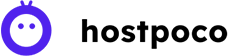Now that you have created a website sitemap and submitted it to the Google search console, you got an error message saying
Your Sitemap appears to be an HTML page. Please use a supported sitemap format instead.
In this case, you will see that your sitemap’s just an HTML page to Google’s eyes. Google crawlers. Therefore, instead of searching for the XML sitemap, Googlebot finds the HTML page, which is not in the format supported by Google.

Let’s fix this issue and then see how it goes
The first step is to check your website or blog sitemap using the search console tool. All you have to do is enter the URL of your sitemap and then click the validate button on the right side of the page. It is common to be presented with an incorrect XML format. These are the ways to resolve the issue Google Search Console.
Read Also oops something went wrong and we couldn’t process your request!
Deleting caching of your XML sitemap
WordPress caching plugins make an archived copy from your XML sitemap. With that cache, they can add optimizations. Sometimes they also reduce the XML and similar to that. Also, these tools may be able to delete the incorrect cache due to the optimization.
To fix the issue To solve that issue, you must remove this sitemap from your cache options and then remove it of the WordPress cache totally. If you’re using a well-known plugin, you’ll find options such as filters or excluding caching pages from their settings. This applies to popular plugins such as W3 Total Cache, WP Super Cache, WP Rocket, HyperCache and many others.
W3 Total Cache Or Yoast
Within W3 Total Cache For instance you can disable the cache of the sitemap by clicking Page Cache under Performance. Scroll until you can see the option to never cache the next pages. Then add your sitemap the list. If you’re making use of Google’s Google XML sitemap plugin, include sitemap.xml and if you’re making use of an XML sitemap plugin, then add it to the Yoast plugin to create an XML sitemaps, then include sitemap_index.xml and keep the modifications and then delete the cache.
Be aware that if you use Sitemaps for images, videos or authors, you should include them in your primary sitemap. It is also possible to purge your CDN completely if using one.
You could also set up an user-agent group to Googlebot however it’s not certain to perform. Thus, I recommend deactivating your XML cache to prevent warnings and errors in Your Google console accounts.
HyperCache Or WP Rocket
If you’re using the HyperCache the WordPress plug-in, you’ll see URL rejection options.
If you are WP Rocket users, they will find this option in the Advanced Settings in the WP Rocket menu on the WordPress dashboard. You can also include their sitemap URL into the Never cache the next pages box.
Summary
It’s a common error to encounter “sitemap appears to be an HTML page” error could be difficult to determine However, it’s generally caused by a poorly designed page or a easily resolved caching conflict. After you’ve identified the issue, fixing the issue is the matter of a few more steps.